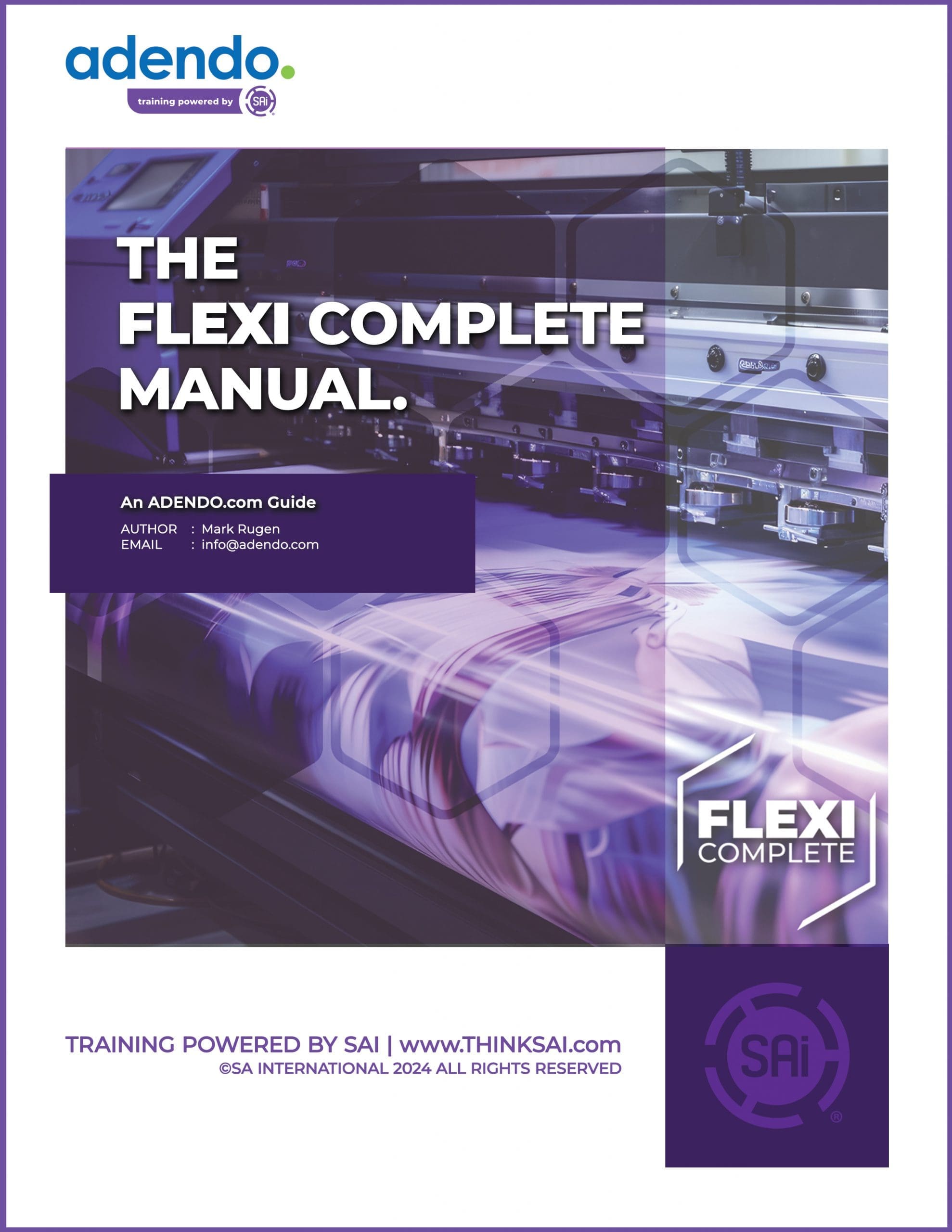EnRoute is the signature CNC machine software. If you are a small business owner within the sign & print industry, and you have clientele needing CNC-related products, EnRoute should be the gold standard you wish to add to your sign-making arsenal.
EnRoute utilizes a CAD/CAM interface which is easy to use and highly customizable. From designers to machine operators, EnRoute is the software of choice. Able to cut basic letters, create decorative engraving, or produce textures wraps, EnRoute makes every step in these processes easier and faster. EnRoute, additionally, provides visual illustrations for concepts, updating in real time, allowing for you and your small business to move onto the next task and the next client seamlessly.
First, however, it is important to setup your company’s new EnRoute software in the appropriate, and most efficient, manner.
Setting Up EnRoute Software
The first step involved in the initial setup of your EnRoute Software is to download said software. This can be achieved by checking your email for the activation code from SAi, the company which creates EnRoute. Once you are in possession of this activation code, you’re going to visit https://www.saicloud.com through your local web browser. Once there, copy your activation code and paste it into the Activation Code field within the SAi Cloud website itself. Then click ‘Activate.’ Afterwards, in the login section, follow the instructions to install EnRoute onto your computer’s hardrive.
Using Views in EnRoute
Once you’ve installed EnRoute onto your computer’s hardrive, probably one of the first features of the software you will wish to utilize is ‘views’. In order to use EnRoute’s views, all you have to do is use your shift key, along with your right mouse button in order to rotate objects within the software’s viewport. You can also utilize this technique in order to move the viewport itself – if you wish to gain a better angle within EnRoute software itself.
Nesting in EnRoute
Nesting within EnRoute software is, of course, quite a broad topic. However, once you or your employees at your small business get a handle on the True Shape, Block, and Dynamic nesting tools within the program, you’ll be well on your way to arranging parts as needed for each of your EnRoute projects. Firstly, thanks to EnRoute’s improved nesting algorithm, you and your small business will have access to new competencies and extended flexibility. However, if it’s the older algorithms you seek, have no fear. These older algorithms have remained within EnRoute’s single user interface, effortlessly creating a seamless process. True shape nesting gives users the ability to rotate objects within their EnRoute software in increments as small as 1 degree. By giving you and your small business access to this control, you’ll now be able to manipulate the Gap & the Margins of each desired object within each of your EnRoute software projects. If you have further questions when it comes to nesting within EnRoute, you can also check out the EnRoute Software YouTube channel, which is chock full of walkthroughs, including several focused around these various nesting features.
Using Drawing Tools within EnRoute Software
Along with many of the features mentioned above, EnRoute Software features an entire suite of useful tools. These include access to advanced drawing tools within the software itself. The first thing to consider, once using EnRoute’s drawing tools, is the construction methods by which you will be working on this specific EnRoute project. Once you have established these construction methods, you’ll be ready to move along to familiarizing yourself with the specific drawing tools themselves. These include the rectangle tool – for producing rectangles right there within your project. Be sure to locate the corner you wish to begin with while utilizing this tool, so as to avoid confusion. The Bezier drawing tool is also very useful within the production of many EnRoute projects – particularly when you wish to create, or replicate, specific Bezier curves. Once familiar with these tools, you will then be able to create arcs, lines, & add text to your EnRoute projects. Other EnRoute advanced drawing tools include the Chamfer tool and the ability to duplicate parts around specific arcs. All of these drawing tools within EnRoute software will have you well on your way to producing (& refining) anything you wish to create using a CNC machine.
Examples of EnRoute Design
Now that you are no doubt an expert in utilizing your small business’s new EnRoute software, it is important to take note of several examples of when EnRoute was pivotal to specific products produced via CNC machines as of late. Indeed, these products include all manner of jewelry, sign & print products, fabrics, metals, woods, and plastics. The world is truly your CNC driving oyster with EnRoute software at your beck and call.
Conclusion
Hopefully, this guide has proven useful to you and your small business when it comes to utilizing the many benefits of EnRoute Software. EnRoute has specifically been designed to cut down on design & production time, in order for you & your small business to develop a rapid workflow. With the help of the EnRoute Design Suite, you and your employees will be able to handle a much higher workload, which means more customers served!
If you or someone at your small business would like additional EnRoute training, or if you’d just like to brush up on other training revolving around the sign & print industry, in an environment conducive to individualized training, please do not hesitate to reach out to adendo. To book an adendo advisor, please visit adendo.